Shortcut to main activities in the user guide sections:
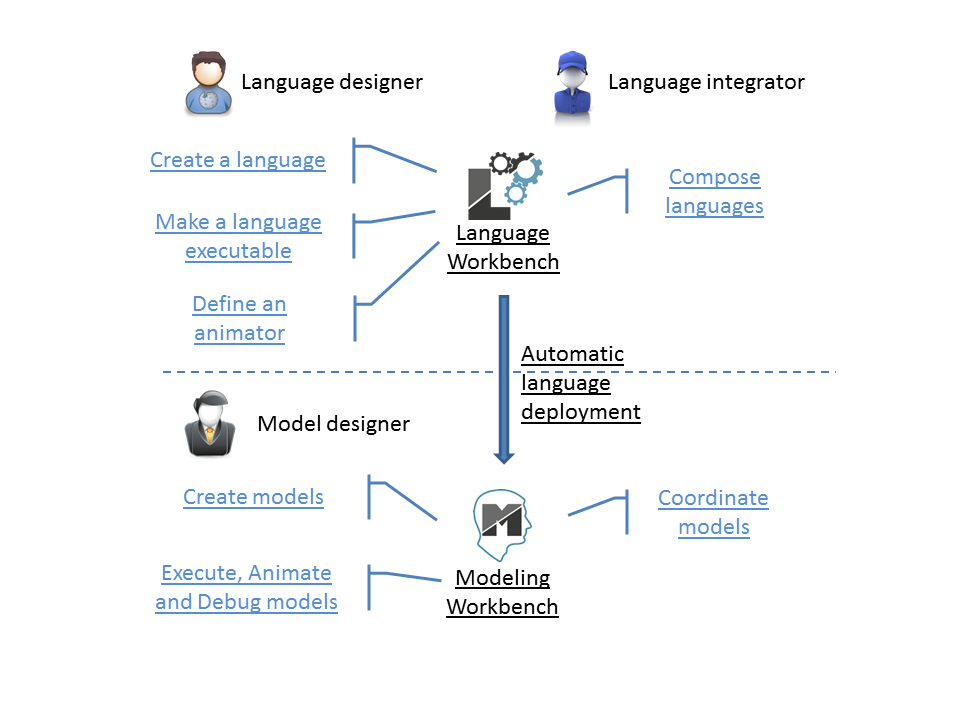
[1] asciidoc source of this page: https://github.com/eclipse/gemoc-studio/tree/master/docs/org.eclipse.gemoc.studio.doc/src/main/asciidoc/master.asciidoc.
Table of Contents
- Introduction
- Language workbench user guide

-
- Language workbench overview
- Create a language / Define syntaxes
- Make language executable
-
- 1. Make a sequential executable language
- 2. Make a concurrent executable language
- Provide language with tools
- Define composition of languages
- Deploy language
- Modeling workbench user guide

-
- Modeling workbench overview
- Edit models
- Execute, animate and debug models
- Coordinate models
- V&V and other tools
- Headless engine user guide

- Tutorials
- Examples
- Developer Guide
- Appendix
List of Figures
- 1. Gemoc Workbenches Global Picture
- 2. Screenshot of the GEMOC Language Workbench showing the design of a Timed Finite State Machine (TFSM) example.
- 3. Screenshot of the First graphical level of Edition in MoCCML.
- 4. Screenshot of the Second graphical level of Edition in MoCCML (Constraint Implementation).
- 5. Model debug RTD using aspect annotation in k3fsm.ecore.
- 6. Aspect annotation effect in Modeling workbench.
- 7. Add language specific Engine Addon on DSL
- 8. The exploration and verification flow in Gemoc
- 9. Using T1 Tranformation
- 10. Overview of the approach.
- 11. Wizard of the examples of coordination.
- 12. Windows Problems when languages are not correctly deployed.
- 13. Correct deployment of languages and BCOoL operators in the language workbench.
- 14. Runtime workbench launch configuration
- 15. Screenshot of GEMOC Studio Modeling Workbench on the TFSM example (execution and animation).
- 16. Selection of addons in the launch configuration tab
- 17. Engine View
- 18. CCSLJava addition to Engine View
- 19. Manual activation/deactivation of a Sirius animation layer
- 20. Example of Sirius animation on a FSM DSL.
- 21. Debug view
- 22. Debug and Variable views with the sequential engine
- 23. Breakpoints view
- 24. Omniscient debug commands overview
- 25. Multibranch timeline with Java engine
- 26. Sirius debug stack highlighting
- 27. Xtext debug stack highlighting
- 28. Wizard of the examples of coordination for the modeling workbench.
- 29. BFLoW specification of the coffee machine by using the TFSM and SigPML languages.
- 30. Debug Configuration of the Gemoc Coordinated eXecutable Models.
- 31. Debug Configuration of the Gemoc Coordinated eXecutable Models with launchers.
- 32. Step by step execution of the coordinated models.
- 33. Xdsml Wizard
- 34. Discovery
- 35. Discovery Components
- 36. Discovery Clocksystem
- 37. Approve licensing
- 38. Exploration Graph for an Instance
- 39. K3FSM Metamodel classes and K3 aspects classes.
- 40. FSM Syntaxic domain.
- 41. Language relations, packages and classes view.
- 42. Language relations, packages and classes view.
- 43. SigPML metamodel overview
- 44. Agents in SigPML metamodel
- 45. HW Resources in SigPML metamodel
- 46. GEMOC Studio General Architecture - Main Features
- 47. Components overview
- 48. Base debugger presentation overview
- 49. Base debug model presentation overview
- 50. ExecutionEngine overview
- 51. ExecutionEngine typical flow
- 52. Execution framework debugger overview
- 53. Execution framework debug model presentation overview
- 54. Execution Framework API Interfaces overview
- 55. PlainK3ExecutionEngine overview
- 56. ExecutionEngine typical flow
- 57. ALE Interpreter ExecutionEngine overview
- 58. New Extension for Engine Addon screenshot
- 59. EngineAddon extension point details screenshot
- 60. Add language specific Engine Addon on DSL

